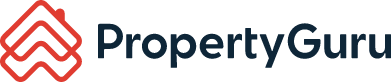How to Book, Reserve and Extend a Featured Agent Slot
You can also stay notified on-the-go when a slot is available for booking!
With our improved booking process of Featured Agent slots, here's our step-by-step guide on all you need to know!
Where can I locate my Featured Agent Dashboard?
From AgentNet Web, click on the Featured Agent tab from AgentNet.

From AgentNet Mobile App, tap on Featured on your AgentNet Dashboard.

What are all the different statuses on the Featured Agent Dashboard and what do they mean?
You will be able to see 5 different types of statuses on your Featured Agent Dashboard.

-
Book Now: The slot is available for booking. Your booking will start at 00:00hrs the coming day.
-
Manage: Your booking is active. You will be able to see insights or extend your booking when it is available.
-
Extend Now: Your booking is available for extension. Your booking will be eligible for an extension 10 days after it starts. You will need to extend it before the stipulated date on the tile should you wish to continue your booking. Otherwise, the booking will end at 23:59hrs of your booking end date.
-
Notify Me: You will be able to opt-in to AgentNet App and SMS notifications and will be notified when slots are available for reservation.
-
Reserve Now: The slot is available for reservation. Your booking will start at 00:00hrs of the next earliest available slot up to 5 days ahead. The date will be automatically indicated when you are reserving the slot.
How do I book a slot?
-
-
Click on Book Now.

-
A pop-up will appear. Select and set the duration of your booking by 30 Days, 90 Days or 180 Days. The start date will be fixed as the coming day at 00:00hrs. Check that you have enough Prime Credits required for activation.

-
Click Book Slot upon verifying the details.

-
You have successfully made a booking and the pop-up will now show your final booking details. Click Got It to return to your Featured Agent Dashboard.

-
How can I manage my active Featured Agent slots?
-
-
Click on Manage.

-
A pop-up will appear to show your booking information. You can toggle between all the tabs from Insights to Listing Priority, to Extension, to Summary to see more.

-
How can I extend my active Featured Agent slots?
Your booking will be eligible for an extension 10 days after it starts. You will receive an SMS and EDM notification when your slot is available for extension. Kindly be advised to extend the duration of your slots on AgentNet accordingly before the stipulated date to keep your slots. The extension must be made at least 5 days before your booking end date.
If you choose not to extend your slot, it will automatically end by 23:59 hours of your booking end date and it will be available for reservations by other agents in the notification list.
-
-
Click on Extend Now.

-
Click on Extension. Select and set the duration of your booking extension by 30 Days, 90 Days, or 180 Days. The start date will be fixed as the next day of your initial booking end date at 00:00hrs. Check that you have enough Prime Credits required for activation. Click Confirm Extension upon verifying the details.

-
A pop-up will appear to confirm the Prime Credits required and the duration of the extension. Click Confirm.

-
You have successfully made a booking extension and the pop-up will now show your final booking details. Click the "X" to close the window and return to your Featured Agent Dashboard.
-
How can I be notified when a Featured Agent slot is available for reservation?
-
-
Click on Notify Me.

-
A pop-up will appear. Toggle Enable Notifications to On and close the pop-up.

-
You will return to your Featured Agent Dashboard and the Project / Area will show Notifications On.

-
This means that you will receive an AgentNet App and SMS notification when a slot is available for reservation, along with all other agents in the notification list. The slot will be given to the agent that secures the booking first.
A reservation will open 5 days in advance when the existing agent holding the booking decides not to extend his slot. If you have successfully reserved a slot, it will start at 00:00hrs of the earliest day of availability. E.g.,-
Agent A is holding onto a Featured Agent booking that ends on 30 Apr 22, 23:59hrs
-
25 Mar 22, 23:59hrs: Agent A decides not to extend his booking
-
26 Mar 22, 09:00hrs: App Notification will be sent to all agents on the notification list that reservations open at 12:00hrs
-
26 Mar 22, 11:00hrs: SMS will be sent to all agents on the notification list that reservations open at 12:00hrs
-
26 Mar 22, 12:00hrs: The slot will open for reservation, Agent B managed to reserve it on AgentNet. The earliest availability is 01 May 22, 00:00hrs
-
01 May 22, 00:00hrs: Agent B will start his booking
How can I reserve a Featured Agent slot?
-
-
Click on Reserve Now.

-
Select and set the duration of your booking reservation by 30 Days, 90 Days, or 180 Days. The start date will be fixed at 00:00hrs of the next earliest available slot up to 5 days ahead. The date will be automatically indicated when you are reserving the slot. Check that you have enough Prime Credits required for activation. Click Reserve Now upon verifying the details.

-
You have successfully made a reservation and the pop-up will now show your final booking details. Click Got It to return to your Featured Agent Dashboard.

-
I am in the middle of making a booking or reservation but encountered this disclaimer that says, "This slot is not available". What does this mean?

This means that the slot has been taken up while you were trying to book the slot. You can close this pop-up and opt-in to be notified when this Featured Agent slot is available for reservation.
I am in the middle of making a booking, extension, or reservation, but encountered this disclaimer that says, "Insufficient Prime Credits". What does this mean?

This means that you have insufficient Prime Credits to proceed. You may contact the Account Manager indicated or your Account Managers to top up on Prime Credits before trying again.